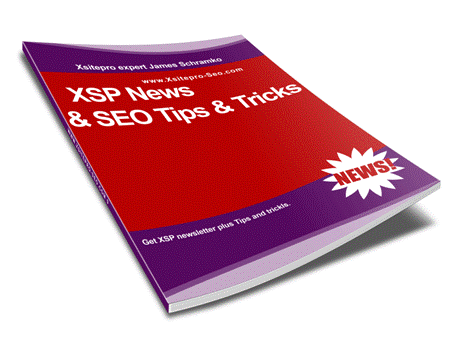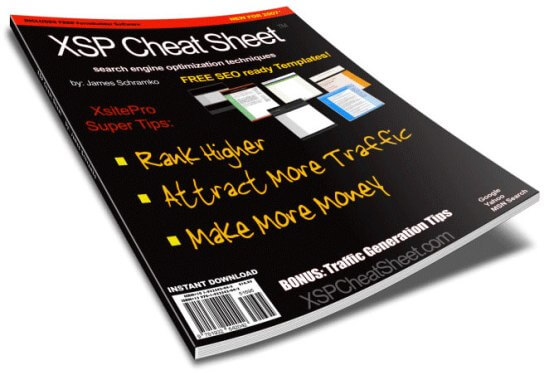Creating Web Sites With XSitepro Is Easy!The most appealing aspect of xsitepro is the ease of use. Xsitepro is not web based, it is a desktop application. The software is a one time purchase and able to be installed on two computers per licence. (Only one may be used at an one time). This suits people with laptops and PC's. What steps are required to build a website once you have downloaded your copy of xsitepro?1. Open x sitepro up on your PC 2. From the project selection tree you would then create a project folder for your business or personal website. 3. Select a website template. You are offered either blank, graphical, sales letter or affiliate styles of website. (If you select blank then you can import your own images into the program and make it look totally custom. 4. Pick one of the pictures and then select ok 5. You will be required to name your site and then select OK 6. Once the website appears you can start editing the pages and layout of the website. Xsitepro allows you change the words where it has example words. If you change a color in one part of xsitepro it will change it site wide for you automatically. 7. If you need to change the navigation menu settings you can do that and it will be site wide as well. If you want to change the page dimensions you can change the page widths and header heights etc... 8. To edit pages click on the WEB Pages tab and then edit each page in the left hand column. If you selct the design tab you can just type using the WYSIWYG mode - (what you see is what you get). 9. You will need to name your page, add keywords and also a page description - all this is done in the info tab. 10. If you do not wish your page to appear on the site map (say for a download page) then all you need to do is uncheck the show on site map page. Xsitepro is really good in this respect. 11. The home page will need to have the "this is the homepage for the site" box ticked. The page name will then become index. 12. Whatever you type for the page description will also become the decription on the sitemap if you tick display on sitemap. 13. You can choose where your pgae is displayed on the menu. if you tick the menu box, it will show in xsitepro wherever you have ticked the menu box in the page layout mode. If you select show on footer or main footer then your page will be displayed on that menu too. 14. The source tab is great when you want to embed a video or autoresponder within an xsitepro web site. Normally you will need no HTML knowledge. 15. The SEO tab is a handy guide for how well optimized the page is, however it works to an older formula. Much more information is contained within the XSP Cheat Sheet. I recommend youy read the entire PDF before publishing any xsitepro website. Once you have filled in your publishing details in the OTHER publish tab then you are ready to save and publish. Large sites can take a long time to publish if your internet connection is slow and if you have a lot of pictures or large video stored on your site. This is really just an example of how easy xsitepro is to use. Once you get the hang of it there are plenty of user adjustments available to you so you can get right into the swing of things. My xsp cheat sheet for xsite pro users shows you how to take your xsitepro website to the next level. | ||||||
home privacy tou contact earnings recommended xsitepro video xsitepro proof xsitepro traffic xsp news xsitepro newsletter xsitepro bonus xsitepro templates already own XSitePro? XSite Pro Blog xsite map ©J-Six Solutions 2006-2007 | XSitePro Seo is built with XSitePro | ||||||